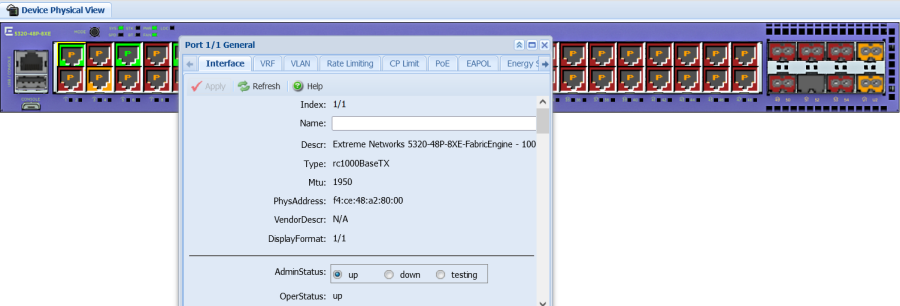Undock and dock tabs
About this task
Perform this procedure to undock a tab. You can undock tabs to have more than one tab visible at a time.
Procedure
- In the navigation pane, select a tab.
- In the menu bar, select and drag a tab to undock it.
- In the top right corner of the tab, select pages to dock the tab.